| Mail List |
This is the main window listing all the messages
currently in your mailboxes.
At the top is a tab for each of the accounts
you defined. If there are any messages in a specific account,
the icon of the tab will change from  to
to  and the number
of messages will be shown next to the account name in brackets. and the number
of messages will be shown next to the account name in brackets.
Below the account tabs are the following buttons:
 |
Preview the
currently selected message. This is not a full mail client,
but just a quick view of the message (to determine if
it's spam?). |
 |
Delete the currently selected message
(it was spam?). Depeding on the Confirm Deletion option,
you will first be ask if you are sure. |
 |
Send a new mail message. This will open
your default e-mail client, ready to send a message. If
you drag and drop a file into PopTray, it will create
a new message in your e-mail client, with the dragged
files as attachements. |
 |
Reply to the selected message. This will
open your default e-mail client with the current message's
sender in the to: field and the subject filled in. It
will not fill in the body of the message. |
 |
Check for new mail on the current account. |
Next is the list of messages in the currently selected account.
You can click on the headers to sort the list by the column
you click on. To remove the sorting, right-click and select
No-Sort. You can also right-click on the columns to show/hide
specific columns.
In front of each message is a little icon indicating the message
priority:
 |
High Priority |
 |
Normal Priority |
 |
Low Priority |
 |
Message with a MIME Attachment |
 |
Ignored Message. This is a message that
have been marked as ignore by a rule. |
 |
Message you've viewed already (if the
"Viewed Messages Icon" option
is on) |
 |
New Message since the last check (if the
"Viewed Messages Icon" option
is on) |
Below the the list of messages is a status bar that indicates
when PopTray last checked your mailbox. Any network errors will
also be displayed here. On the right hand side the status bar
will indicate the number of messages in the current account.
At the very bottom is three buttons:
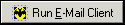 |
Run the E-Mail client you defined in the
options screen. The icon on
the button will be set to the icon of your e-mail client. |
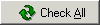 |
Check all your enabled accounts. |
 |
Minimize Pop-Tray to the tray. |
|
|
|